FOR ALL CONVERSATIONS
To turn off notifications for all your conversations:
1. Open your Facebook messenger application
2. Tap on this button at the top right hand of the page
3. On the screen that pops up, scroll down to Notifications & Sounds and tap on it.
4. On the screen that pops up, tap on Notification previews
5. Tap on it to turn off all Facebook messenger notifications and conversations
See:
See:
FOR A SINGLE CONVERSATION
To turn off notifications for a single conversation:
1. Open your Facebook messenger application
2. Scroll down to the particular message you want to turn off notifications for
3. Tap and hold the conversation
4. On the pop-up screen, tap on mute notifications
5. On the pop-up screen, tap on the length of time you want the notifications of the conversation to stay on mute
6. Tap on Ok
I trust you followed the steps I outlined, because if you did, congratulations, you have just gotten your peace and quiet back. Remember, you have to upgrade your Facebook mobile application to the current version to be able to use this guide, but if you haven't upgraded it, no worries, just indicate in the comment box and we will tell you what to do.

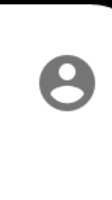
0 comments:
Do you find this post helpful? Share your thoughts in the comments form below!
Post a Comment