There are so many reasons why you should change your Facebook password, reasons ranging from suspected compromise, or forgotten password or maybe you just want a stronger password, It will be difficult for those who are constantly hacking into other people's Facebook account to hack into yours. Then begs the question: Have you changed your Facebook password? If you haven't, let's take a short trip down to Facebook and see how you can change your password.
On Your Facebook Application
- Login to your Facebook account.
- Select the Menu ☰ button located at the upper-right corner.
- Scroll down and select “Account settings“.
- Choose "Security and Login".
- Scroll down and select "Change Password".
- Fill in the "Current password", "New password" and "Re-type New password" fields.
- Select the “Save changes” button when you’re done.
On Your Browser
Learn:
- Log in your Facebook account details
- Click
 in the top right corner of any Facebook page
in the top right corner of any Facebook page - On the drop down menu, select "Settings"
- Click on "Security and Login" on the left hand side of the pop up page.
- Under "Login" click on "Edit" at the right-hand of "Change password"
- Fill in the "Current", "New" and "Retype New" fields. Current is your current password, New is the new password you want to change your current to and Retype New means you should retype that your new password.
- Click on "Save Changes".
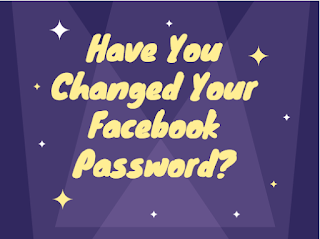
0 comments:
Do you find this post helpful? Share your thoughts in the comments form below!
Post a Comment