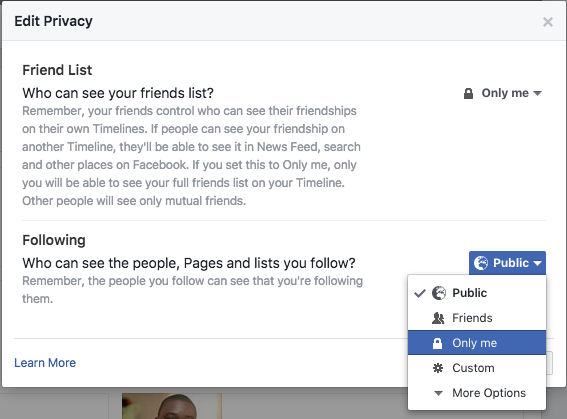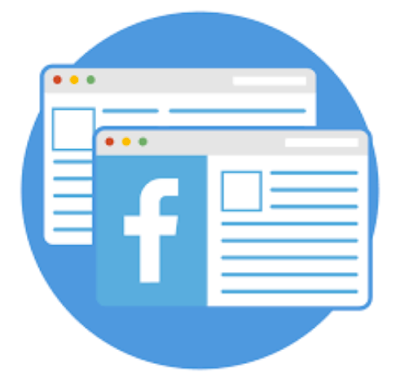So, How can you open your own personal Facebook page? Follow the steps below to do that;
- Go to facebook.com/pages/create.
- Click to choose a Page type.
- Fill out the required information.
- Click Get Started and follow the on-screen instructions.
Share this with some of your friend who crave to have to their ow Facebook page.





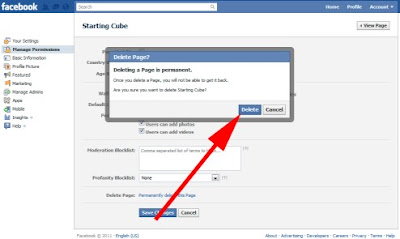






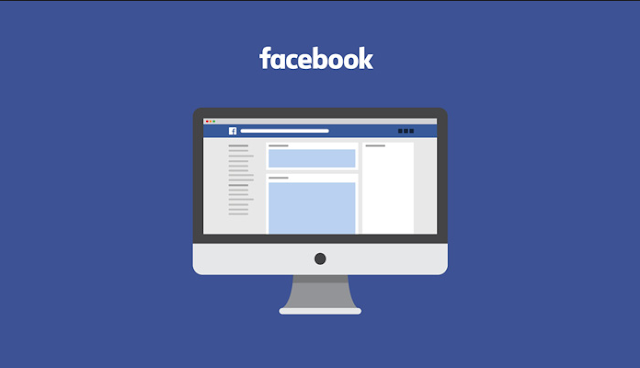
 and select Remove From Page Likes
and select Remove From Page Likes

 at the top of the page and select Edit Privacy from the dropdown menu
at the top of the page and select Edit Privacy from the dropdown menu