Do you remember that when you opened your Facebook account, you were asked to supply your mobile number to get a confirmation code to complete your registration
process and you did? Did you also know that unfortunately, that mobile number is being taken
out of Facebook by anyone and everyone to call you? How about the people
you were avoiding on Facebook calling you? You will get
restless. The good news is that you can remove that mobile number from
Facebook and get back your peace of mind. Shortly, we will be showing
you how to remove mobile number on Facebook.
On Your Facebook Application:
READ ALSO: How do you change phone number to email on Facebook?
On Your Facebook Application:
- Click on the menu button at the top right hand of the Facebook page
- Scroll down and tap on "Account settings"
- Tap on "General"
- Tap on "Phone"
- Tap on "Remove from your account" (under "Current phone numbers")
- You will be asked if you are sure of the removal process, type in your password then you tap on "Remove phone"
- Click
 in the top right corner of Facebook
in the top right corner of Facebook - On the drop down menu, click on "Settings"
- On the left hand side of the screen, click on "Mobile"
- You will be asked if you are sure you want to remove the phone number, click on "Remove phone"
- Enter your password and click on "Submit"
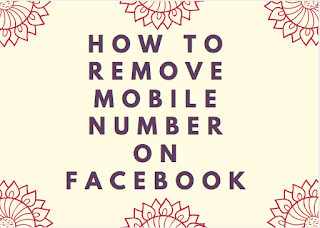
0 comments:
Do you find this post helpful? Share your thoughts in the comments form below!
Post a Comment