How do I edit a post that I've shared from my Facebook Page? - - If you have mistakenly shared a post or photo update and wishes to update it to something more correct, this post is about to help you figure out how to edit a shared post without any further waste of time. Now, Lets get started... See: How to change Facebook Relationship status
See Who Edited a Post Shared By Your Page
Keep in mind that posts can be edited by other admins and editors who work on your Page.
How do I edit a post that I've shared from my Page on Facebook?
To edit a post that you've shared from your Page:
- Go to the post
- Click
(..) in the top-right corner and select Edit Post
- Edit your post and click Save
See Who Edited a Post Shared By Your Page
Keep in mind that posts can be edited by other admins and editors who work on your Page.
How to see who edited a post
- Go to the post and click ...
- Select View edit history
- From here, you'll see a history of all edits, including edits made before the post was published
- Click Close after you've finished viewing the edit history
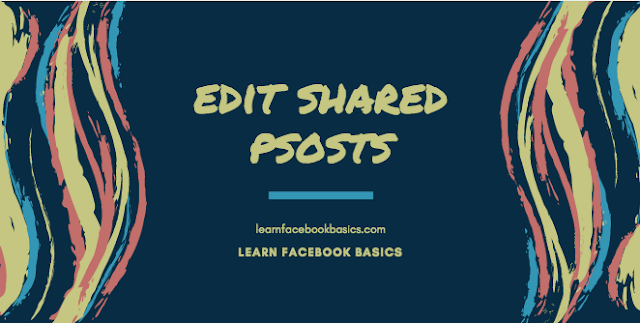
Customer helpline number is +1 866 528 5OO'7 '';'''';
ReplyDelete