How to delete Facebook photos - Remove Photos from Facebook: Have you ever posted a picture on Facebook and later regretted putting it up there in the first place? Well, it has happened to me so many times too numerous to count.
So, I embarked on what you will call a research to find out how to delete Facebook photos fast!. Guess what? I found it and I'm about to share the secret with you. Read on to find out how to delete Facebook photos fast!.
Read Also: How to remove tag on Facebook
Easy as that! Delete those photos now.
Remember, you can only delete a photo you uploaded by yourself. If you want to delete a photo you were tagged in, you will have to ask the person who uploaded it to take it down.
Read Also: How to remove tag on Facebook
So, I embarked on what you will call a research to find out how to delete Facebook photos fast!. Guess what? I found it and I'm about to share the secret with you. Read on to find out how to delete Facebook photos fast!.
Read Also: How to remove tag on Facebook
HOW TO DELETE FACEBOOK PHOTOS FAST!
ON YOUR FACEBOOK APPLICATION:
- Click on the menu button at the top right hand corner of your Facebook page
- Next, click on your name to view your profile
- Scroll down and click on Photos
- Click on Uploads
- Select the picture you want to delete
- Tap on the menu button at the top right hand of the screen (the menu button is like three dots piled on top of each other)
- On the pop-up screen click on Delete photo
- On the pop-up screen, you will be asked if you want to delete the photo, tap on Delete
ON YOUR BROWSER
- Click on your name at the left hand side of the screen, this will take you to your profile
- Click on Photos (in between friends and more, under your cover photo)
- Click on Your Photos
- Select the photo you want to delete and tap on it to open
- Click on Options on the menu bar below the photo, you will be asked if you want to delete the photo
- Select Delete this photo
- Click on OK to confirm
Source: Here
Remember, you can only delete a photo you uploaded by yourself. If you want to delete a photo you were tagged in, you will have to ask the person who uploaded it to take it down.
Read Also: How to remove tag on Facebook
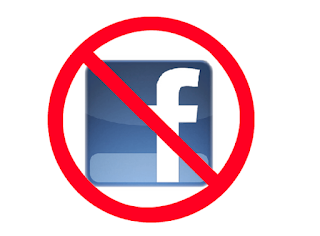
Contact +1 8_6_6 5_2_8 5_O_O_7
ReplyDeleteCustomer helpline
best information ever '''./